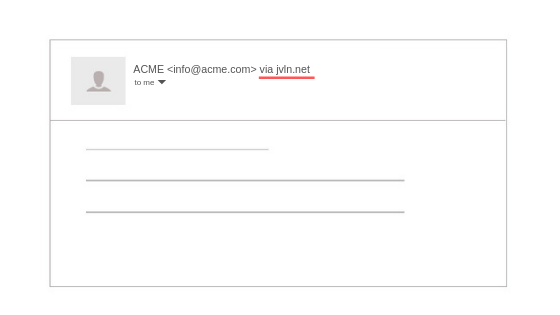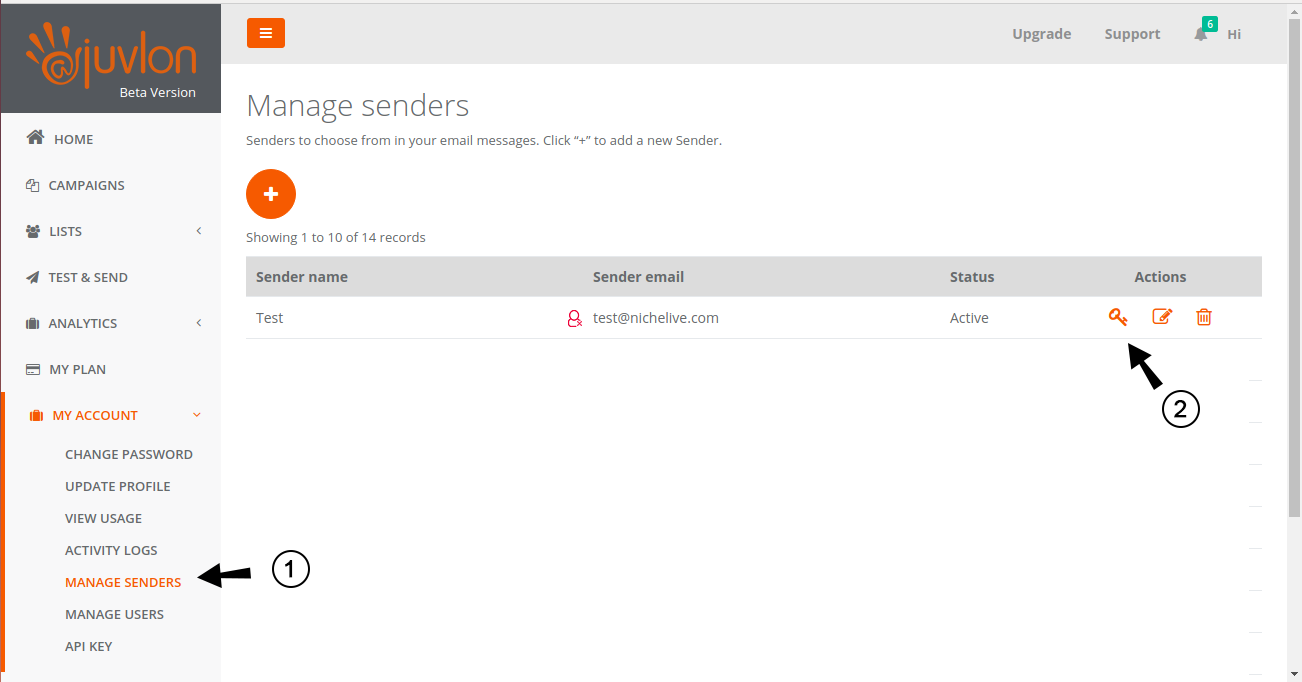Sender Authentication Settings
What is domain authentication?
Domain Authentication is used to verify the email from the point of its origin by validating the email sender. It checks emails to rule out any possibility of spoofing or spamming hence, protecting the sender’s reputation. Authenticating your domain allows smooth transfer of emails through spam filters into your recipient’s inbox.
Why is it important?
Domain authentication shows email providers (like Google, Yahoo, and Microsoft) that Juvlon has your permission to send emails on your behalf.
These Email Service Providers (ESPs) use DKIM authentication as a way to scan incoming emails for spam or spoofed addresses. Emails that fail the authentication are more likely to arrive in the spam or junk folder.
Domain authentication helps your emails to land in the recipient’s inbox, hence influencing the open and clickthrough rates. Your recipients will no longer see the “via jvln.net” message on your emails.
This may be a small change from the recipient’s perspective, but it has a huge positive impact on your sender reputation and email deliverability.
This article focuses on the process of setting up DKIM setting for your domain.
What is a DNS record?
DNS or Domain Name System is a naming system for domains on the internet. It is a system that translates your domain name into an IP address. A DNS record holds information about your domain name, like which mail server to use, where are the webpages for this domain and are there any authentications related to this domain etc. The term DNS provider is the service provider that hosts your domain name record(for example GoDaddy, Namecheap, Bigrock, etc.)
What is CNAME?
CNAME stands for Canonical Name Record or Alias Record. It is a type of resource record in the Domain Name System (DNS), which specifies that one domain name is an alias of another canonical domain name.
A CNAME record points domain or subdomain to the IP address of the destination hostname. So, if the IP of the destination hostname changes, there won’t be any need to change DNS records as the CNAME will have the same IP.
What is DKIM?
DKIM stands for DomainKeys Identified Mail which was designed to help email providers prevent malicious email senders by validating email from specific domains.
It is the coded authentication message of the sender that increases the integrity of the email when it arrives in its destination. DKIM is a key that connects the email to the server’s DNS of origin that shows the receiver that the domain is real. It is a way to verify that email is authenticated by the recipient server.
The DKIM signature is created using a unique string of characters which is stored as a public key. This signature validates and authorizes your domain name in the eyes of the receiver and ESP.
To authenticate using DKIM, you will need:
- Your own domain name (the one you are using for your email address)
- Access to your domain’s DNS records
Setting up domain authentication
To set up domain authentication, you must add the DNS records provided by Juvlon to your DNS record with your service provider (eg. GoDaddy, Hover, CloudFlare, Namecheap, etc.)
Follow these quick steps to set up domain authentication:
1. In the Juvlon dashboard, go to “My Account” >> select “Manage Sender”. Go to the domain you want to authenticate and click on ““ in the Actions column.
2. Copy the host and value, and add them as a CNAME record within your sending domain’s DNS.
CNAME Record to add for DKIM authentication:
| Record Type | Host | Value or Data |
|---|---|---|
| CNAME | juvlon._domainkey | juvlon._domainkey.juvlonns.com |
How to set up DNS Records in common domain providers?
Each DNS provider has different settings, here is the process for setting up the DKIM records for the most common DNS providers:
3. Verify your DNS
Once you add the CNAME records to your sender domain’s DNS, return to the sender authentication page on the dashboard and click Verify.
Sometimes, it may take a few minutes for this new CNAME record to reflect around the world. In that case, you can check back in 10 minutes. If verification fails even after 15-20 minutes, please contact Juvlon Support.
Juvlon
Address:
39/D Swastik House
Gultekdi, Pune
Maharashtra 411037
Email:
customerfirst@juvlon.io